Team Members
How to Add Team Members and Manage Roles
Adding team members to your account is a straightforward process designed to integrate new collaborators efficiently. To begin, navigate to “Team Settings.” You can easily access this by clicking on your team name, which is conveniently located in the top right corner of your interface.
Once in "Team Settings," you will find an option to add new team members. Here, you will need to enter the email address of the individual you wish to invite. After entering their email, you must select an appropriate role for them from the available options. This step is crucial as it defines their level of access and permissions within your team.
After entering the email and selecting a role, simply click the "Add" button. This action will trigger an automated email invitation to be sent to your prospective team member. This invitation will prompt them to join your team.
Understanding User Roles
There are three distinct roles available for any user you wish to include in your team, each with specific permissions designed to manage access effectively:
-
Administrator: This role provides the highest level of access and control. Administrators can manage all aspects of the team, including adding and removing members, assigning roles, and configuring team-wide settings. This role is typically reserved for team leaders or those responsible for overall team management.
-
Editor: Users with the Editor role have the ability to add and remove operations from team watchlists.
-
Viewer: The Viewer role offers read-only access. Users assigned this role can view the watchlist but cannot make any modifications or changes. This role is ideal for stakeholders who need to stay informed or review progress without directly interacting with the content.
Invitation Process and Account Creation
Upon sending an invitation, all prospective team members will receive an email notification. This notification serves as their official invitation to join your team.
If the invited individual already has an existing account on the platform, they will be prompted to log in and accept the invitation, after which they will be added to your team with the specified role.
For individuals who do not yet have an account, the invitation email will provide a convenient option to create one. Once they create their account through the provided link, they will be seamlessly integrated into your team with the role you assigned during the invitation process. This ensures that even new users can quickly and easily become part of your collaborative environment.
Editing Roles
To ensure your team's organizational structure remains accurate and efficient, you can easily update a team member's role at any point after their initial addition. This process is straightforward and can be completed by navigating to your team settings. Once there, scroll down until you locate the "Team Member list." Each team member's name will have an "Edit" option next to it. Select this option for the specific team member whose role you wish to change. A pop-up will then appear, allowing you to choose their new role from the available options. After making your selection, be sure to save the changes to finalize the update. This flexibility allows you to adapt to evolving team needs and individual growth within your organization.